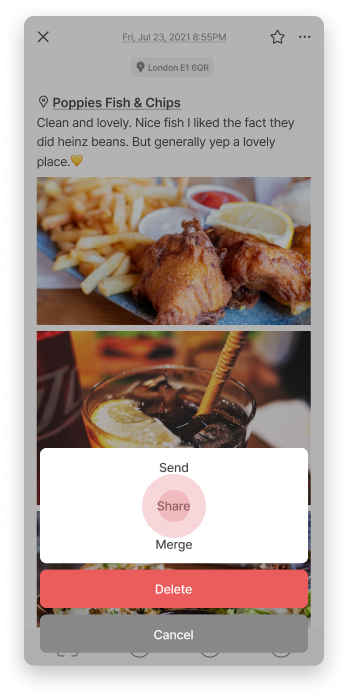How can we help you?
There are two ways to share pages with friends in DigitalPage.
1. Send page
You can share pages with DigitalPage users.
Here’s how.

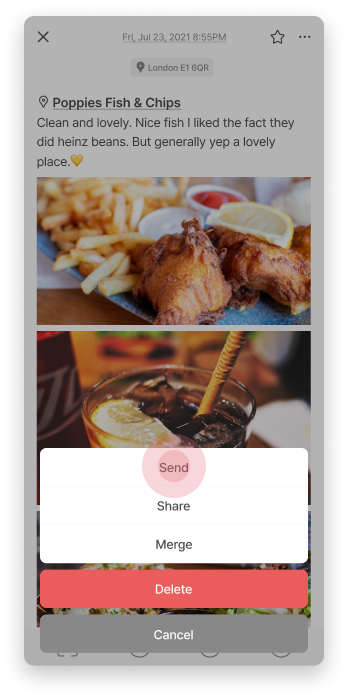
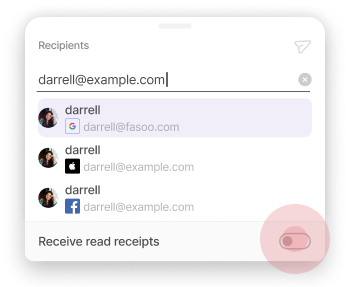
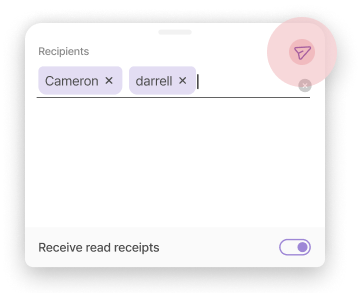

2. Share your page
You can also share your page with friends who are not yet members of DigitalPage.
Here’s how.